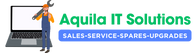Sound Issues on Acer Laptop Speakers: Troubleshooting and Solutions in Malad
In the age of technology, sound is an essential requirement across any operation we perform in our lives. From a captivating movie to a professional presentation, everything feels illogical without sound of Acer Laptop Speakers. However, if you own an Acer laptop and are experiencing sound problems, don’t worry. This article delves into the various issues regarding sound not functioning properly on Acer laptops. We will examine the potential problems, the methods to troubleshoot these issues, and when it might be necessary to seek professional help, especially if you need Acer Aspire laptop internal speaker replacement in Malad.

Understanding the Significance of Acer Laptop Speakers Sound in Our Daily Life
To appreciate the importance of sound, consider the various ways we interact with technology:
- Entertainment: Watching movies, playing games, and listening to music all require sound.
- Communication: Video calls and voice chats rely on clear audio for effective interaction.
- Education: Online learning platforms often use sound for lectures and interactive content.
- Notifications: System alerts, reminders, and notifications enhance productivity and awareness.
It’s clear that a malfunctioning audio system can disrupt the entire user experience. If you’re facing sound issues with your Acer laptop, it can feel frustrating. However, let’s explore why these problems might occur and how to address them effectively.
Common Sound Problems Faced by Acer Laptop Speakers
One of the primary issues users report is the absence of sound. Here are some common problems:
- No sound at all: The laptop does not produce any audio.
- Distorted sound: Audio is output but is unclear or garbled.
- Volume issues: The volume may be too low, even when increased to the maximum level.
- Sound coming from the wrong output device: Audio may be routed to external devices instead of internal speakers.
Identifying the Root Cause of Sound Issues
Before attempting to fix sound issues, it’s important to identify the underlying causes. Here are some potential reasons for sound problems:
- Software conflicts: Conflicts between audio drivers and other software can affect sound output.
- Hardware malfunctions: Internal speaker failure or damage can result in no audio.
- Incorrect audio settings: Incorrect configuration can lead to audio not being played as expected.
- External device connections: Headphones or external speakers connected improperly can divert sound.
Troubleshooting Sound Issues on Acer Laptop Speakers
Now that we understand common sound problems and their causes, let’s dive into troubleshooting steps to resolve the issues effectively.
1. Check Volume and Mute Settings
Start with the simplest solutions:
- Ensure that your laptop volume is turned up. Click the volume icon in the system tray and adjust the slider.
- Check if your laptop is muted. Look for a red slash through the speaker icon.
- For some models, there are physical volume controls; ensure they aren’t set to mute.
2. Inspect External Connections
If you have external devices, inspect their connections:
- Disconnect any headphones or external speakers. The laptop might automatically redirect audio to these devices.
- Plug and unplug devices a few times to reset the audio output settings.
3. Adjust Playback Devices Settings
Incorrect device configuration could be an issue:
- Right-click the sound icon in the system tray and choose ‘Playback devices’.
- Ensure that the internal speakers are set as the default device. If they’re not, select them and click Set Default.
- Test the sound output and adjust settings as necessary.
4. Update Audio Drivers
Drivers play a crucial role in hardware communication:
- Press Windows + X and select Device Manager.
- Expand the Sound, video and game controllers section.
- Right-click your audio device and choose ‘Update driver’.
- Choose Search automatically for updated driver software.
5. Run the Audio Troubleshooter
Windows has built-in troubleshooters that can help:
- Right-click the sound icon in the system tray.
- Select Troubleshoot sound problems and follow the prompts.
When to Consider Professional Help
Despite troubleshooting your Acer laptop, if sound issues persist, it may be time to seek professional help. This is especially true if you:
- Heard popping or crackling noises.
- Noticed physical damage to the speaker area.
- Heard no sound even with proper configurations and driver updates.
If you need Acer Aspire laptop internal speaker replacement in Malad, it’s crucial to contact a certified repair service. Expert technicians can diagnose issues that may not be immediately apparent and provide solutions tailored to your specific model.
Sound issues can disrupt our interaction with technology significantly, but understanding the potential causes and solutions can ease frustration. By following the troubleshooting steps outlined above, you can effectively resolve most sound problems on your Acer laptop.
Should the problems persist, don’t hesitate to seek professional assistance. Having a reliable audio system is essential not only for entertainment but for communication and productivity in our daily tasks.
Contact Information for Further Assistance
If you are based in Malad and require sound troubleshooting or the replacement of internal speakers, consider reaching out to Aquila IT Solutions, where expert technicians are ready to assist you with high-quality service.
- Website: Visit Us at Acer Laptop Service Center in Malad
- Phone: +91-900-402-9090
Service Areas: Locations: Chincholi Bunder, Chincholi Fatak, Liberty Garden, Daruwala Compound, Orlem, Mahavir Nagar, Azmi Nagar, Malvani, Malwani Mhada Gate No 8, Jankalyan Nagar, Ekta Nagar, Marve Road, Gaikwad Nagar, Ins Hamla, Madh, Vishal Nagar, Mamledarwadi, Evershine Nagar, Navy Nagar Road, Mithchowki, Ashok Nagar, New Link Road, Mindspace, Ahimsa Marg, Kanchpada, Ashok Nagar, Pathanwadi, Kharodi, Rathodi, Malad East & Malad West!